Filter component
Filter components, which are auxiliary components for conditional filtering of other report components, which can help us quickly lock data for a certain date or category.
1. Create
Click the top toolbar filter to select the desired component from the drop-down menu.
Filter components support date filtering, time filtering, monthly filtering, single-select filtering, multi-select filtering, text filtering, and more.
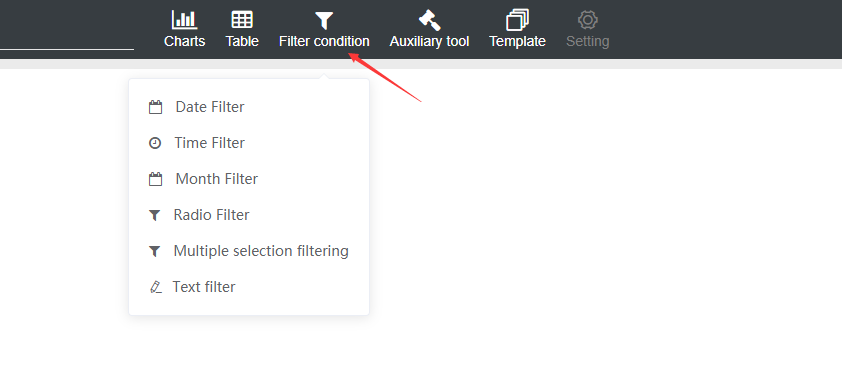
2. Association report
1.Select the specific component, pop up the right configuration panel, and select the report association.
2. Click the 'Add Report Association' button to bring up the configuration window.
3. Select the associated report, association table, and associated fields to be associated with the configuration. Click OK and the association is successful.
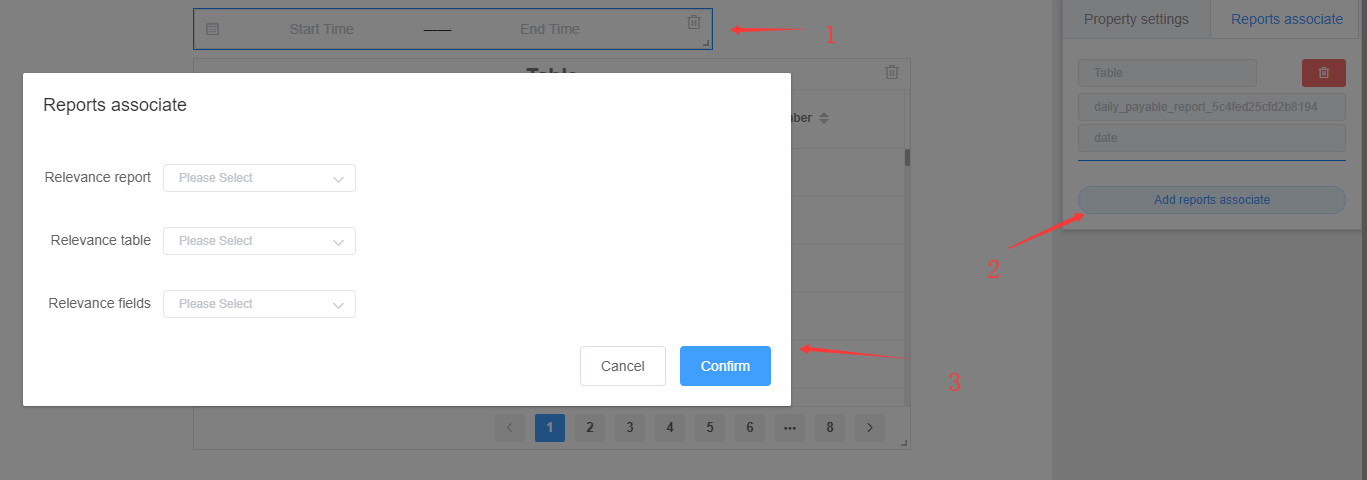
4.Delete the relationship
Click the associated information and the 'Delete' button in the upper right corner to delete the association.
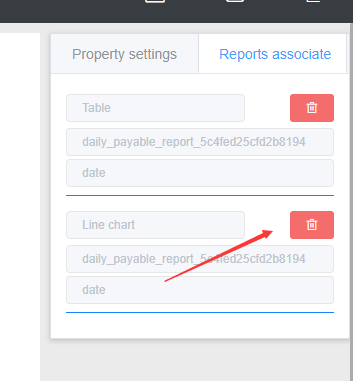
3. Set default values
In the right configuration panel, select the property settings, click the 'Settings' button under Defaults to bring up the settings window.
1、date filtering, time filtering, monthly filtering, we provide three configuration options: quick selection, dynamic time, fixed time
Quick selection: We provide a set of preset time periods for quick configuration
Dynamic time: When the time period provided by the quick selection does not meet the demand, we can use this option to configure the time period we need.
Fixed time: Configure a fixed time period.
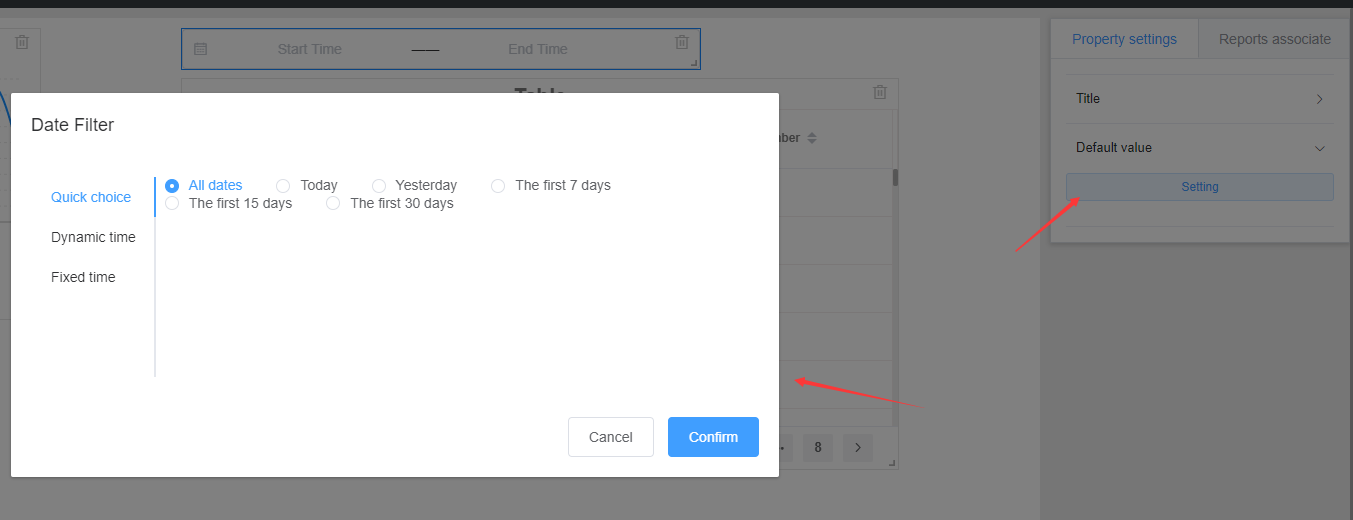
2、single-select filter, multi-select filter
We provide a drop-down menu based on the fields associated with the associated report, selecting the default values needed.
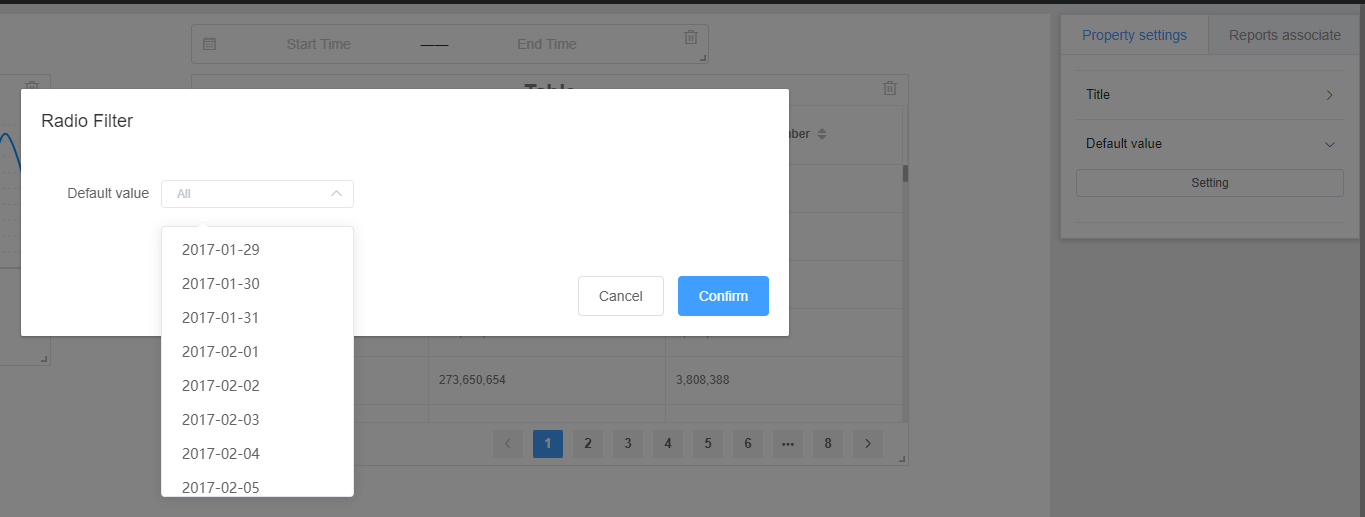
3、text screening
Text Filtering provides three types of filters. Based on the information entered by the user in the filter component, the fields associated with the report are matched to find related data.
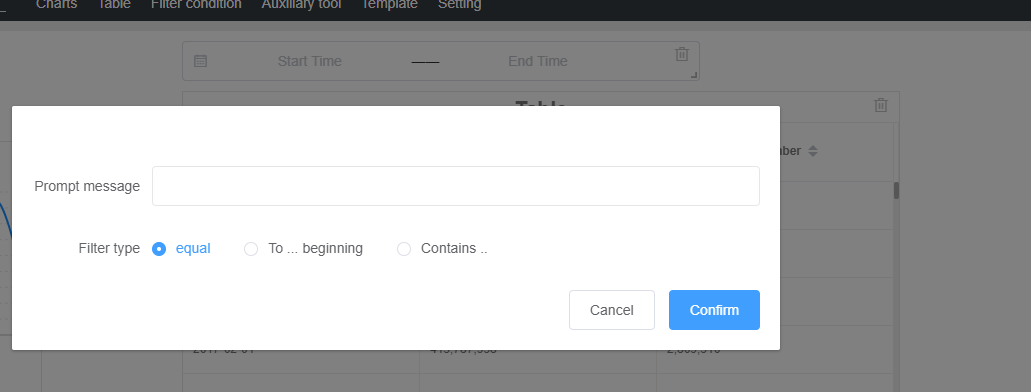
4. Location and size
Referring line chart setting position and size