customize
When the queried data does not help us visualize the statistics we need, we need to use the custom function.
1. Custom function selection
1. Click Add Custom in the report.
2. After clicking, a modal box will pop up, which can be used to customize the column according to your actual needs.
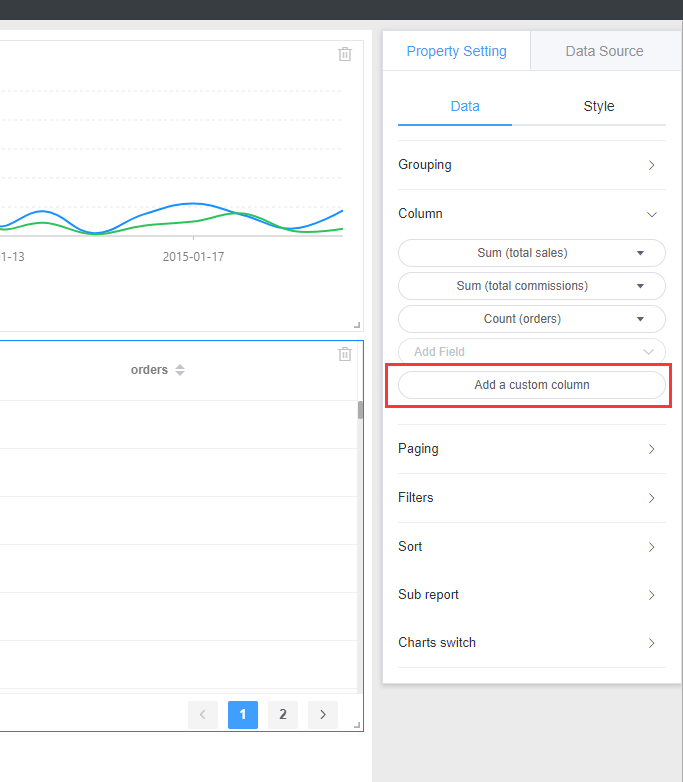
2. Custom function classification
- Mathematical expression: You can select a query for the column to perform a simple four-step operation.
- Fixed value: The column can be given a fixed value (including numbers or strings)
- String expression: You can select the queryed field for the column to perform string concatenation
3.Custom function specific operation
1. Mathematical expression: Enter a name in the name field to confirm the name of the column.
Then choose the mathematical expression according to your actual needs. I choose multiplication to give examples. Choose as shown below
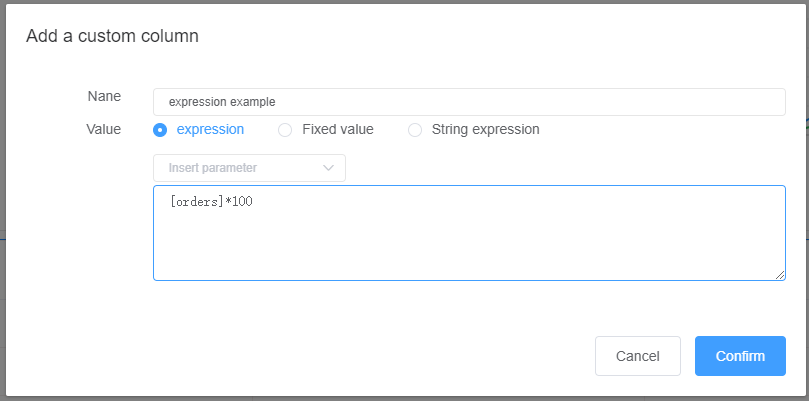
The table rendering is shown below
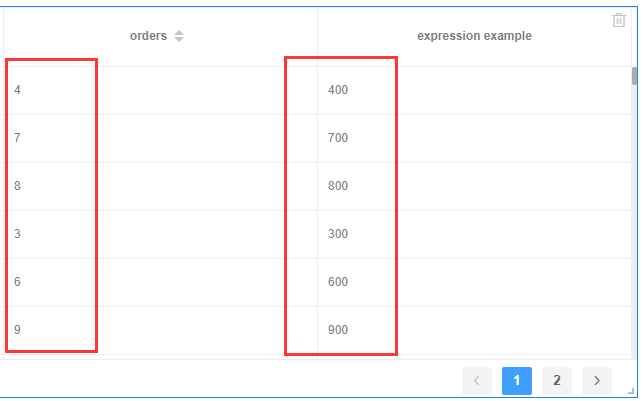
2. Fixed value: Enter a name in the Name field to confirm the name of the column.
Then choose a fixed value according to your actual needs, I choose the fixed value "abc" to demonstrate. Choose as shown below
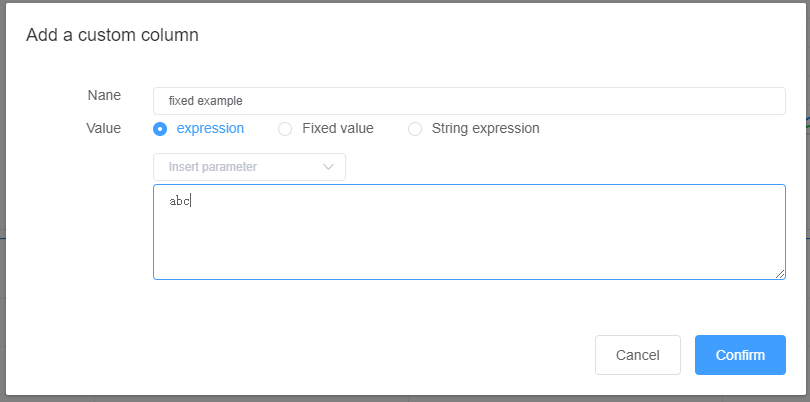
The table rendering is shown below
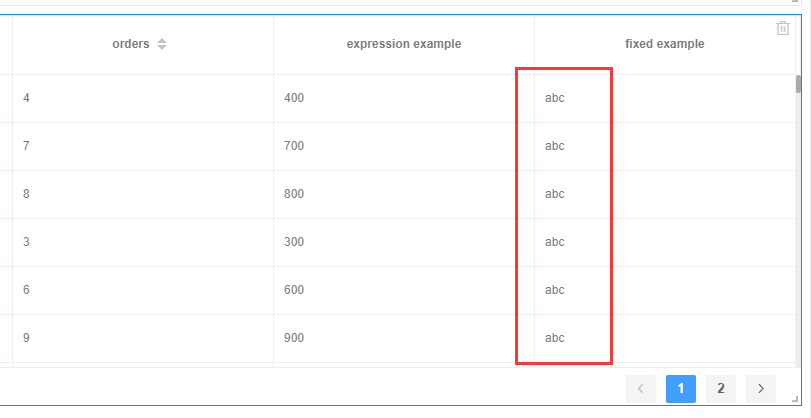
3. String expression: Enter a name in the name field to confirm the name of the column.
Then choose the string expression according to your actual needs, I choose a field and "abc" to demonstrate. Choose as shown below
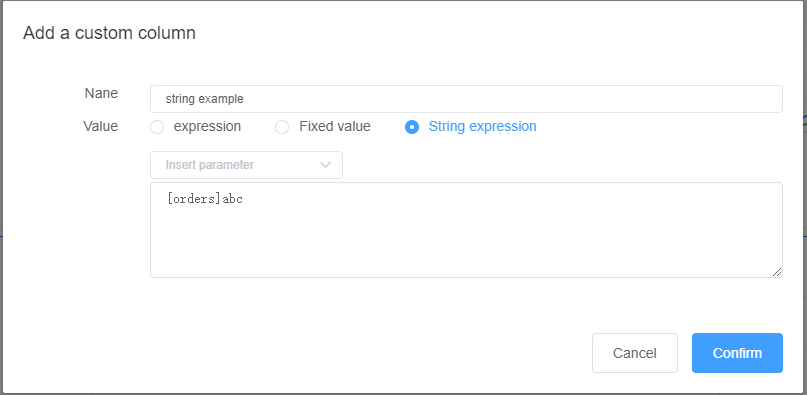
The table rendering is shown below
